Create a Webtoon with AI: Fast Workflow Guide
Sunday, August 17, 2025

How to Create a Webtoon with AI: Fast, Consistent Workflow Using Bonsai Studio
Webtoon AI creation is hard—keeping characters on-model, hitting weekly deadlines, and formatting for vertical scroll. In this guide, you’ll go from idea to publish-ready panels in hours using a repeatable AI workflow built around Bonsai Studio’s 3D scene sketching, paintover layers, generative layers, and generative patches.
- Who is this for: creators, indie comic artists, writers, and professionals who want to create an AI webtoon fast
- What you’ll learn: a step-by-step pipeline that balances speed with character consistency
- Tool used: Bonsai Studio (free to download)
Try it for free.
Download Bonsai Studio (v0.5.0)TL;DR: The 10-Step AI Webtoon Workflow
1) Outline story and episode beats
2) Set up 3D scenes for key shots in Bonsai Studio
3) Paint over with layers to lock design and vibe
4) Use Generative Layers to turn sketches into polished panels
5) Use Generative Patches to fix small areas (faces, hands, props)
6) Check character consistency against a style guide
7) Add speech bubbles, captions, and SFX on layers
8) Lay out vertical flow (spacing and pacing)
9) Export and compress for your platform
10) Publish, promote, and iterate
Why use AI for webtoons right now
- Faster concept-to-publish: iterate without redrawing from scratch
- Solo-friendly: maintain quality and consistency across episodes
- Visual flexibility: change camera angles, lighting, and props quickly
- Where Bonsai Studio shines:
- 3D scene sketching: import characters/props, block poses and camera, lock continuity
- Photoshop-like layers: paintover your 3D base to define style and details
- Generative Layers: transform your sketch into a final, polished image
- Generative Patches: surgically improve small areas without regenerating the whole frame
Step-by-step: Create a webtoon with AI in Bonsai Studio
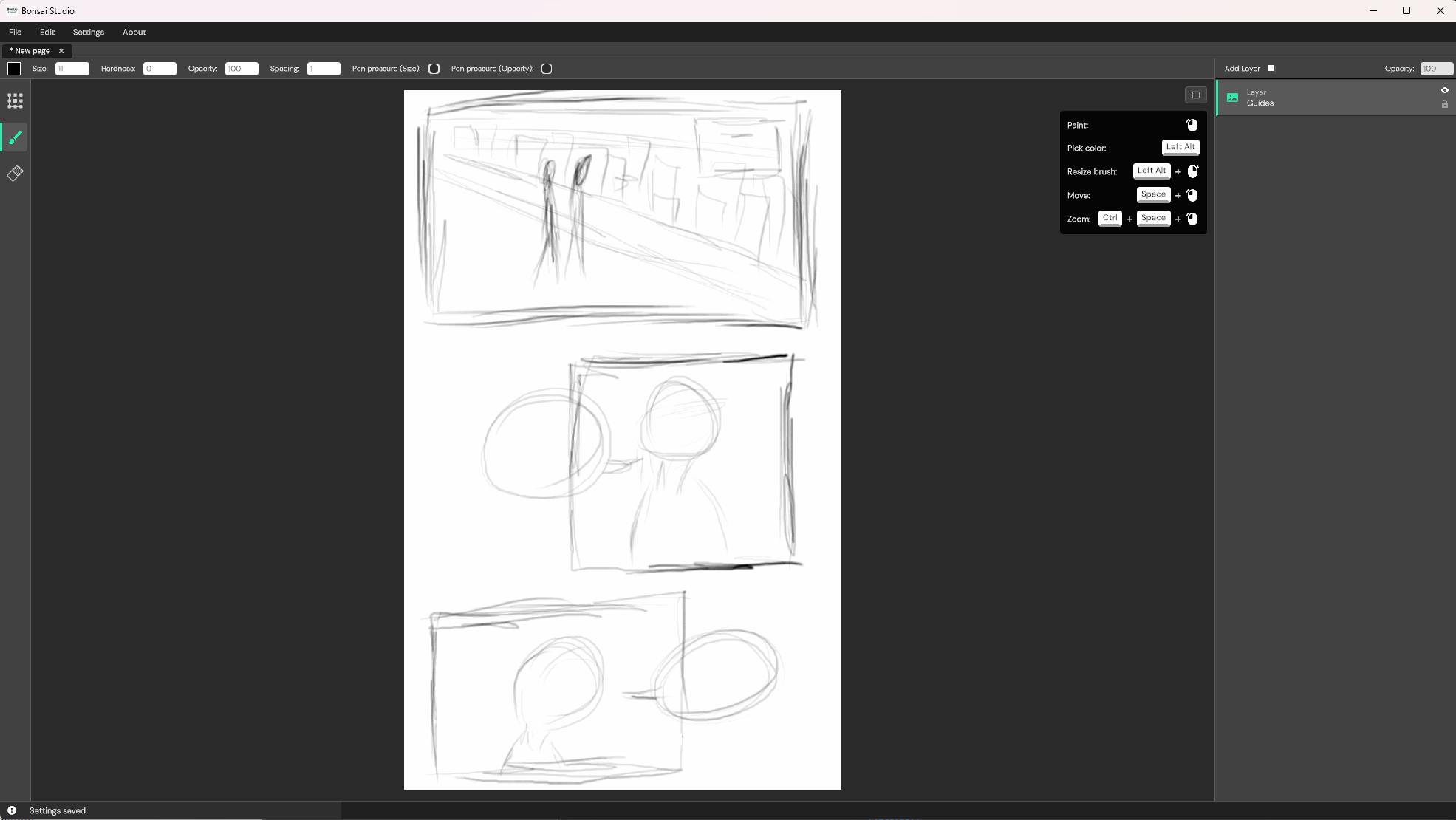
1) Plan your story: genre, logline, and episode beats
- Define your audience and tone (comedy, drama, romance, thriller).
- Write a 1–2 sentence logline for the series.
- Break the current episode into 6–12 beats (moments you want readers to feel).
- Tip: End on a mini cliffhanger to drive subscriptions.
2) Build a style guide and references
- Create a folder of 5–10 visual references: colors, line weight, lighting moods, backgrounds.
- Define character silhouettes: hair shapes, height differences, signature outfits.
- Add reference images to a top-level “Style Guide” layer group in your Bonsai Studio project.
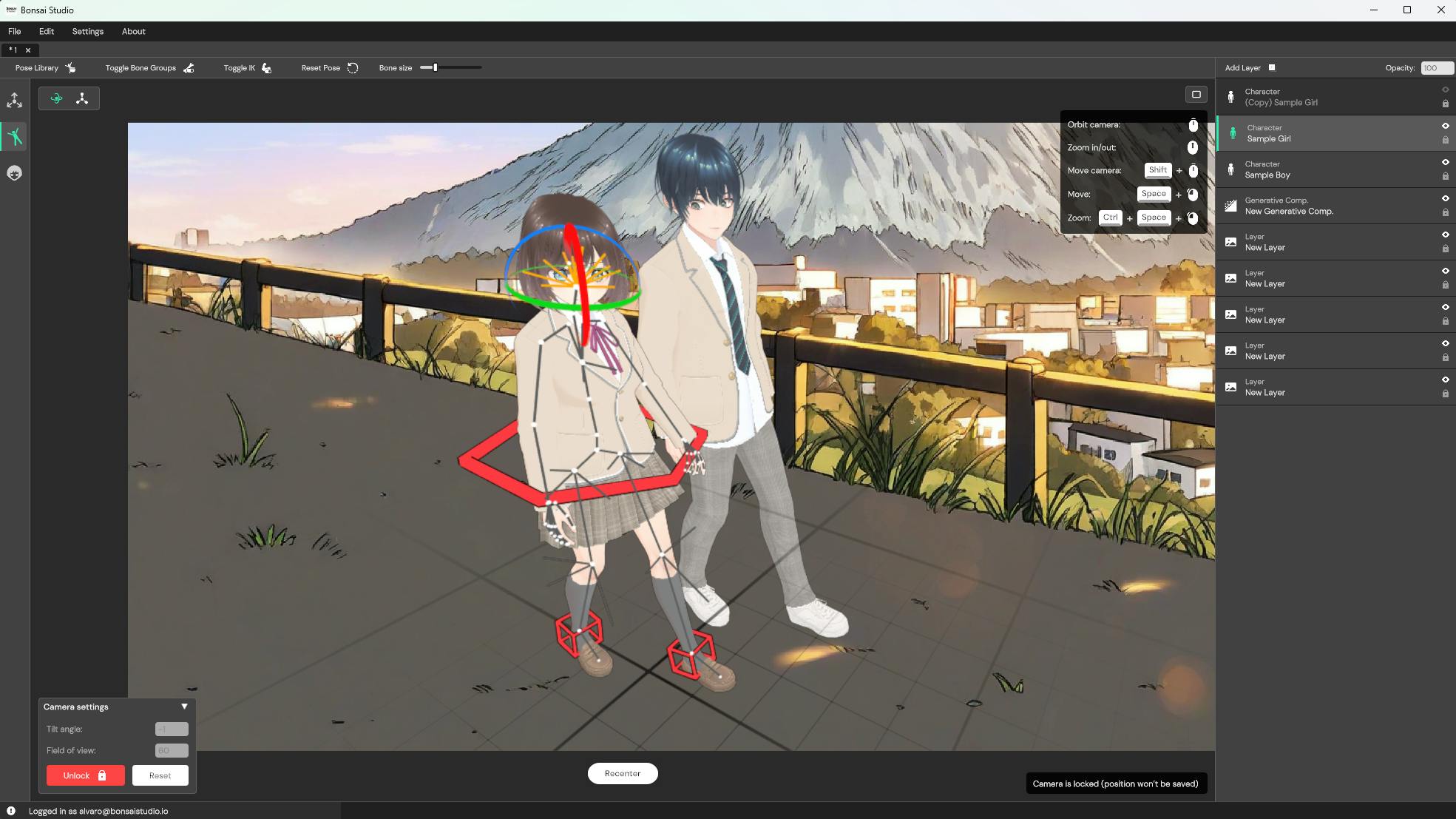
3) Set up your 3D scenes in Bonsai Studio
Bonsai Studio lets you sketch scenes with 3D so you nail perspective, props, and poses before you paint or generate.
- Import 3D character models and key props/sets.
- Block poses per panel beat; use camera presets for wide, medium, and close shots.
- Save multiple camera angles per scene for reaction shots and reverses.
- Match lens and angle across panels to keep continuity.
Pro tip: Keep a “Continuity” layer group with notes on time of day, weather, and lighting.
4) Paintover your 3D base on layers
Use Bonsai’s Photoshop-like layers to draw over your 3D sketch:
- On a new layer, refine silhouettes, hair shapes, clothing folds, and key expressions.
- Add simple lighting indications: rim light, key light direction.
- Separate foreground/midground/background into different layer groups.
Why this matters: Your paintover guides the AI so Generative Layers follow your intended style and composition.
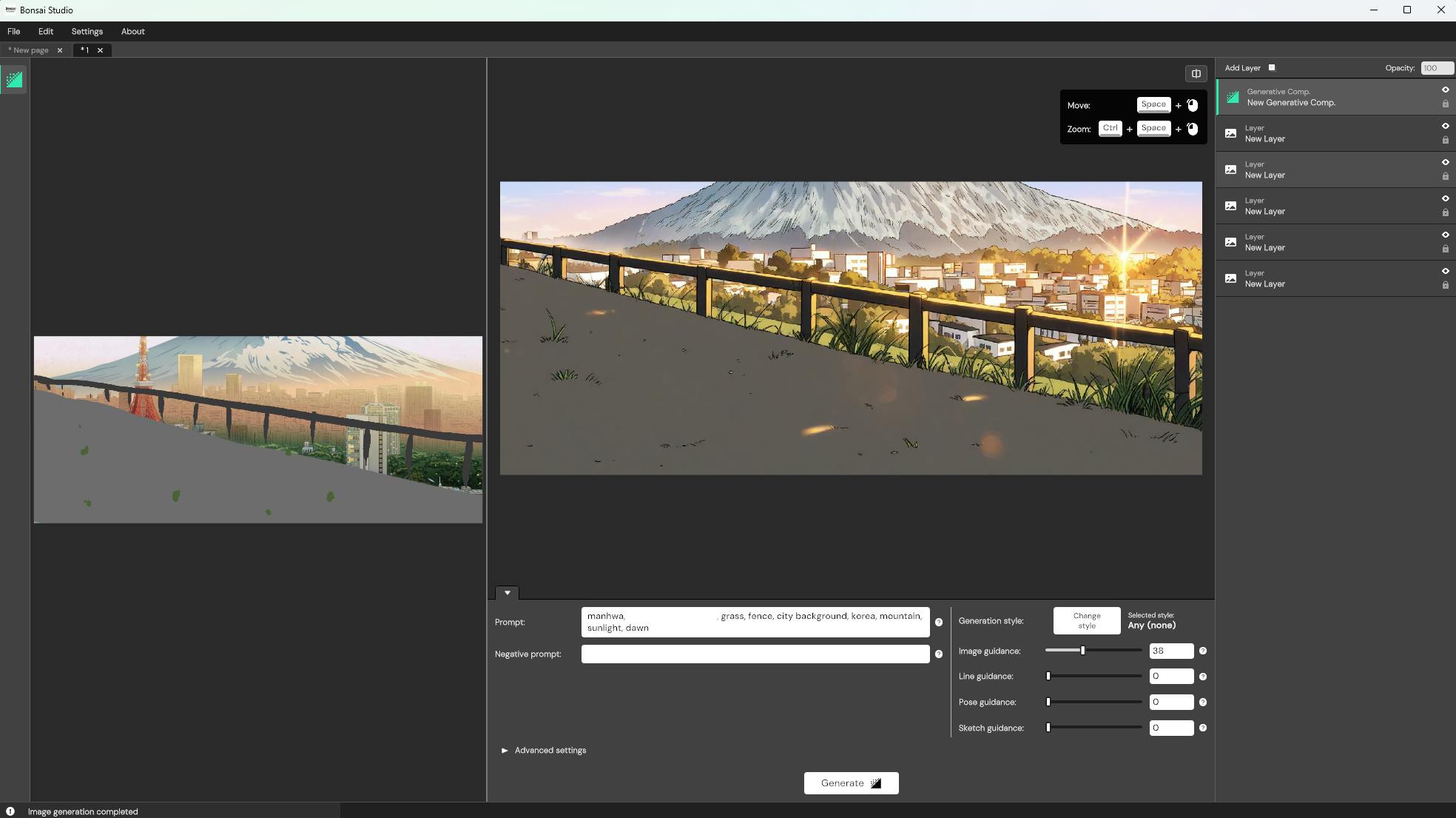
5) Turn sketches into polished panels with Generative Layers
Generative Layers convert your paintover into a finished look.
- Start broad: run a Generative Layer on the entire frame to establish line quality, coloring, and materials.
- Dial in prompts that describe your intended style (e.g., “clean manhwa line art, soft shading, warm palette, subtle texture”).
- Compare a couple of variations and pick the one that best matches your style guide.
Tips for speed:
- Work from medium shots first; handle extreme close-ups and wide shots after you’ve locked the style.
- Batch similar panels in one session to maintain consistency.

6) Fix small areas with Generative Patches
Use Generative Patches for surgical corrections instead of regenerating a full panel:
- Faces: adjust expressions, eye direction, or subtle asymmetry.
- Hands: correct anatomy or prop grip without disturbing the rest of the image.
- Props and logos: update designs or add missing details.
- Continuity: tweak lighting accents or accessory placement to match adjacent panels.
Workflow:
- Mask the problem area → apply a Generative Patch → preview → accept or roll back.
- Keep changes on their own layers for easy comparison.
7) Maintain character consistency across panels
AI speeds you up, but consistency is earned through a few discipline habits:
- Lock your 3D rigs: reuse the same base character models and proportions.
- Keep a “Character Sheet” layer group with front/side/3/4 view and 4–6 core expressions.
- Reuse the same lighting presets per location or time of day.
- Keep a “Do/Don’t” checklist: hair part direction, eyebrow thickness, signature accessories.
- Review the last episode while finishing the current one to spot drift.

8) Lettering: speech bubbles, captions, and SFX
You can letter inside Bonsai Studio using shape/text layers, or export panels to your lettering tool of choice. Either way:
- Reading order: place bubbles top-left to bottom-right for each panel in a vertical stack.
- Don’t cover faces or key acting beats; keep comfortable padding in balloons.
- Use high-contrast text (dark on light balloons or vice versa).
- Limit fonts to 1–2 and keep sizes readable on mobile (typically ~14–18pt equivalent).
9) Vertical layout, spacing, and pacing
Vertical scrollers live or die on pacing. Assemble your episode as a single tall canvas or a sequence of stacked images (depending on your platform requirements):
- Breathing room: add extra vertical space before reveals and emotional beats.
- Momentum: stack panels tighter during action or banter.
- Anchor beats: use occasional full-width panels as anchors for scene transitions.
- Chapter card: add title, episode number, and credits at the top (or bottom, depending on your style).
If you prefer, export each panel from Bonsai Studio and assemble the scroll in your layout tool. Preview on a phone before publishing.
10) Export, compress, and publish
Every platform evolves, so always check the latest specs before upload. As a rule of thumb:
- Width: export at a fixed width optimized for mobile (often 800–1080 px).
- File format: JPG or PNG per panel/segment; keep total episode size under the platform’s limit.
- Compression: export at 80–90% quality for JPG; test readability on mobile.
- Accessibility: add alt text for key images where supported.
Useful resource:
- WEBTOON Canvas guidelines → https://canvas.webtoon.com (check their current size and file limits)
Try Bonsai Studio free
Create your first AI webtoon episode fast:
- Sketch with 3D for instant perspective and consistent posing
- Paint over with layers to lock your style
- Finish panels with Generative Layers and refine with Generative Patches